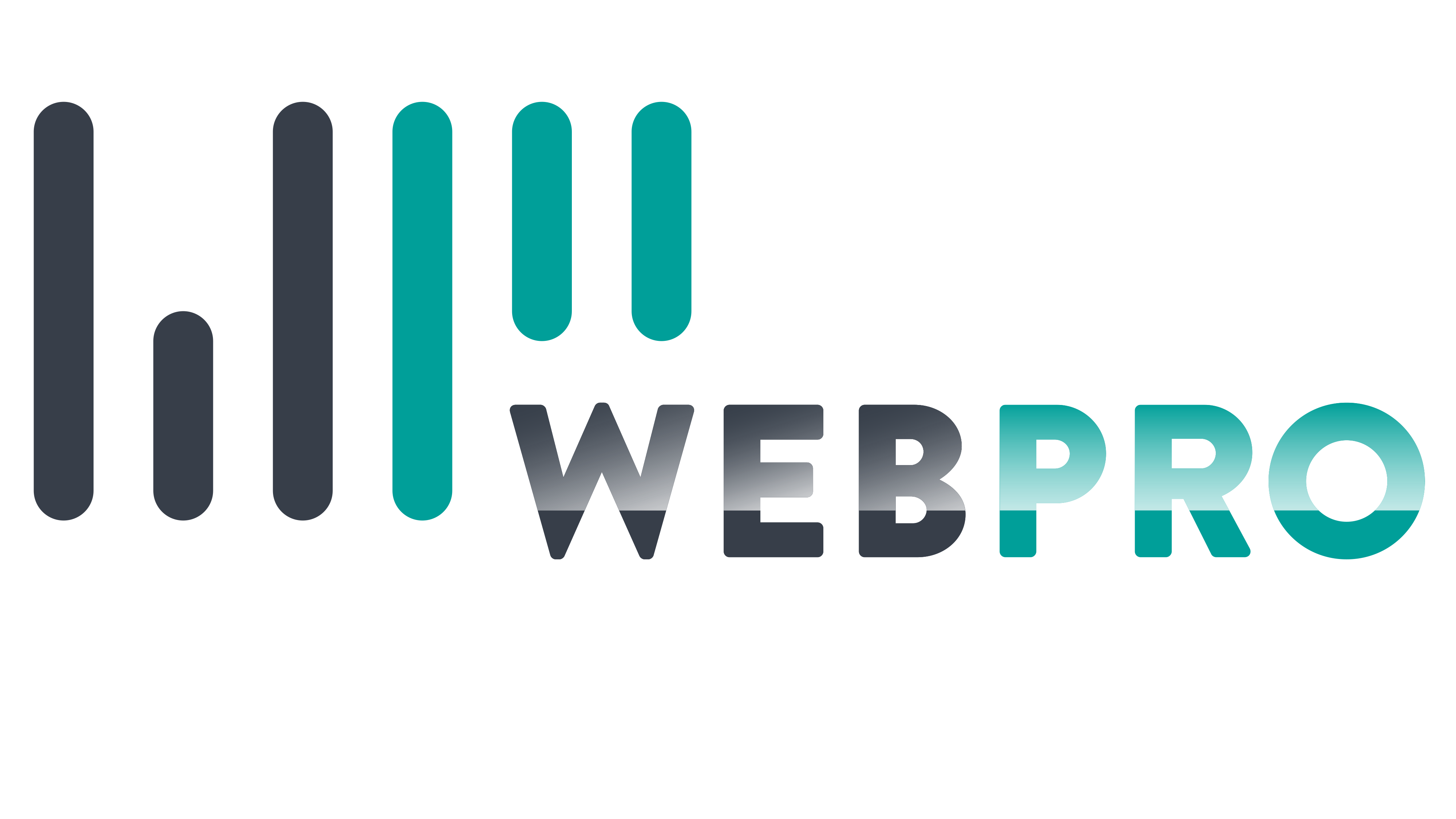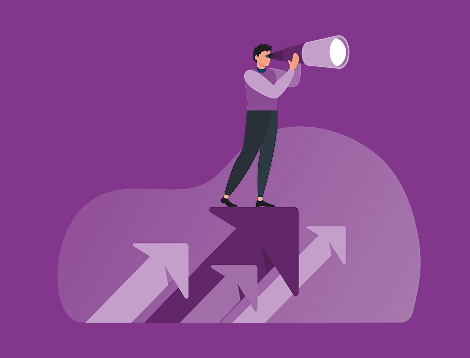How to create your Google My Business page
Billions of online searches are performed every day, and many of those are local searches. When people are searching for the types of products and services you sell, guess what they'll do before contacting you? They're going to look you up on Google. If you have a Google My Business (GMB) page your business will appear prominently in Google's search results when they search for you.
Google My Business is a free platform that lets you manage your business’s online presence across Google products such as Search and Google Maps. Your listing will include information about your business, such as its business name, location, hours, photos and client ratings and reviews.
There are many reasons why Google My Business is such a powerful tool, including:
- A fully optimised GMB page can improve the visibility of your business
- It is free advertising
- It is mobile-friendly, allowing you to be found from anywhere
- Showcasing and responding to reviews can boost your appeal
- It can lead to an increase in traffic and leads
- It allows you to respond to negative reviews - to discover how to do so, check out our newsletter "How to Turn Negative Reviews into a Positive Experience"
In this month's newsletter, we're going to take you through the key steps of getting a GMB listing.
Creating your account
Go over to https://www.google.com/business/ to get started. There you will be taken through a series of setup steps. They begin by asking you to enter your business name, then the business category, followed by a question about whether you want to add your location to Google Maps so people can easily find you. Other questions include: Where do you offer your services to clients? What contact information do you want to show clients and potential clients?
Verify
Once you have answered the questions, you'll be asked to enter your postal address for verification. It can take Google up to two weeks to review and process your new account request, and you will be sent a card with a verification code by snail mail. Some businesses will be able to complete the verification process by phone or email.
Optimising your business profile
Once your listing has been verified, it is time to flesh out your profile, being mindful to make it as enticing and informative as possible. Go to your Google My Business dashboard and start filling in details such as your operating hours, your website address and phone number. Add as much information as you can, such as the area you serve, when you first opened, your operating hours and attributes such as "wheelchair accessible" or "free Wi-Fi."
Be sure to include visually appealing photos of your business. These images will often be the first impression a potential client has of your company and will either attract them or drive them away.
According to Google's research, businesses with photos receive 42% more requests for driving directions to their location from Google users, and 35% more clicks through to their website. You can also add videos of 30 seconds or less.
Download the Google My Business app
This is a good idea so that you can update any details and post statuses and pictures. It is available for both iOS and Android platforms.
Problems accessing your Google My Business Page?
If you have a Google My Business page and are unable to access it because you've lost your password or login details, don't worry. Just go to the Google My Business Help page and take it from there: https://support.google.com/business/answer/4566671.
To recap…having a Google My Business page is a valuable asset that can boost your online visibility and keep your clients updated on what's going on with your business.
PS: It is vital to have reviews on your GMB page as they build a sense of credibility in the eyes of your potential clients. Encourage current clients to write reviews and be sure to respond to them.